[Finale] Finale v27.4: Details of improvements (2) Changes on the user interface
- tarokoike

- Apr 11, 2024
- 5 min read
There are some changes to the user interface in v27.4, although they are not currently covered in the “User Interface Changes” section of the user manual. In this article I will introduce the details of those changes.
1. New features in Finale version 27.4
“Elisions can now be entered in the Lyrics Window using a keyboard shortcut.”
When you select the Lyrics tool and open the text menu, a menu called “Insert Elision” has been added.
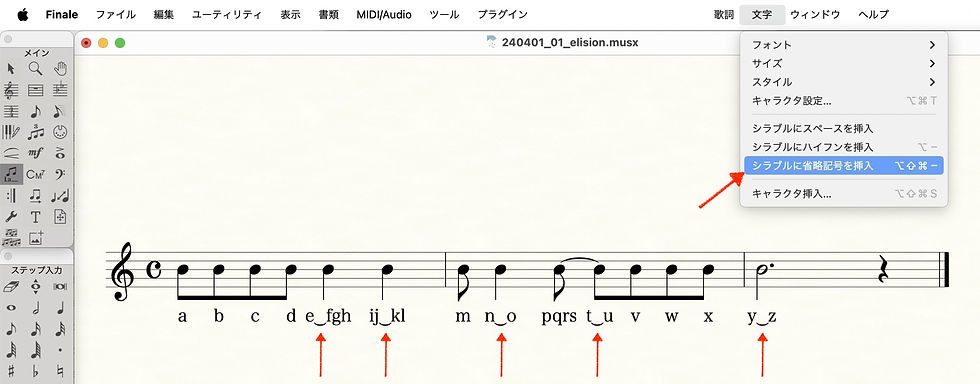
In this example, the slur-like symbol over the lyrics are elisions*. In Finale v26 and earlier, this required selecting the Engraver Font Set as the font and entering an uppercase “I” as the lyric slur.
In v27.4, you can easily enter this using the shortcut key shift+option+⌘+[-] (minus) on Mac or ctrl+alt+shift+[-] (minus) on Windows, as shown in this menu.
*Elision is generally an abbreviation (of a vowel, syllable, etc.), and is heard not only in literature such as poetry, but also in daily conversation (e.g. “don't know” -> “dunno”, “kind of” -> “kinda”). In lyrics, it refers to two or more syllables sung on the same note.
2. Fixes for Mac and Windows versions (UI changes included)
“Music spacing is now correct when layers cross or overlap.”
In the English-speaking countries, “Behind Bars: The Definitive Guide To Music Notation” (written by Elaine Gould) seems to be the standard notation method. This book recommends that when layers intersect or overlap, the treble side of the note should be on the beat and the bass notes should be offset to the right.

In previous versions of Finale, this expression was not automatically created, and in order to reproduce this, it was necessary to move the notes individually using the Note Position Tool.

In v27.4, this spacing can be applied automatically by checking “Stems” in “Document Options > Spacing” and then executing “Utility Menu > Music Spacing”.

This is not checked by default, but if you want to apply this notation, if you check it in advance, it will be like this from the start, so I think you can leave it checked.
You can also customize the default document and the score formatting in setup wizard so that it remains checked. Please see the article below for details.
“Augmentation dots are now placed correctly on notes with flipped stems.”
v27.3 and earlier had an issue where manually flipping stems would cause the dots to be placed on the wrong side of the line. They are now always placed in the correct location in v27.4.

In v27.3 or earlier, some people may have corrected these dot placement errors using the Dot Tool.

If you open a file that has been manually modified using the Dot Tool in v27.4, a dialog box titled “Warning regarding dot adjustment” will appear.

If you select “Yes” here, the manually placed dots will be duplicated with the adjustment function added in v27.4, and will deviate significantly from their original position.

Selecting “No” will avoid the above deviations, but the automatic adjustment feature installed in v27.4 will be canceled, so you will still have to adjust everything manually in v27.4.

In any case, please note that if you see this “Warning about dot adjustment” dialog box, you will have to make some modifications anyway. At that time, whether you choose “Yes” or “No” will depend on the state of the file.
“Measure numbers are now aligned correctly in measures with key signatures and time signatures.”
In Finale v27.3 and earlier, if you changed the key or time signature in the middle of a piece, the measure number position would shift to the right due to the new key signature or time signature placed immediately after the barline.

In v27.4, this can now be automatically corrected by selecting the Measure Tool and executing the new command “Aling Measure Numbers With Barlines” in the Measure menu.
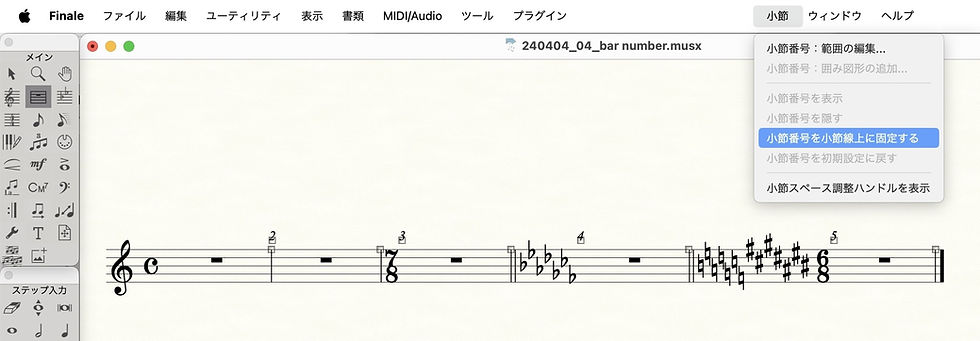
This is what it looks like after running this command.

However, for files whose measure number placement was manually adjusted in before v27.3, running this command will cause the measure numbers to shift to the left of the barline. In this case, unlike the dot case above mentioned, the warning will not be displayed, so you might need to be careful.
3. Fixes for Mac version only (UI changes included)
“A print window option has been added to allow for printing in true black.”
In the Mac version of Finale v27.3 and earlier, there was a problem where blacks were not printed as true black when outputting to PDF. This problem was resolved by adding a check box called “Use RGB”.

The effect can be understood easier by using an app called “Digital Color Meter” located in your “Applications > Utilities” folder.

If you uncheck this, true black will be reproduced without using RGB.

If checked, black will be printed using RGB, which will be printed as a slightly lighter black.
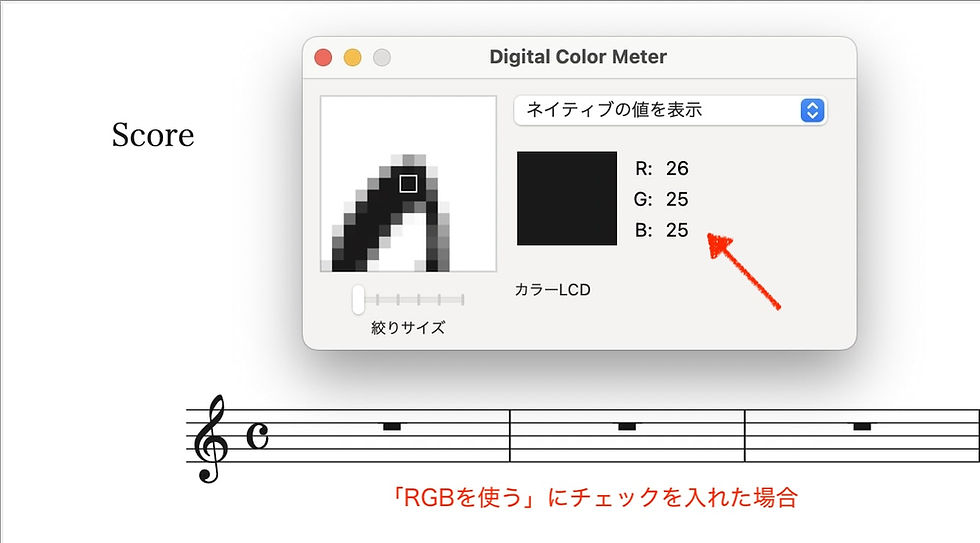
Note that this setting is not saved, so every time you restart Finale, it will return to the state where "Use RGB" is checked (that is, the color is not true black). If you want to continuously generate true black PDF files, you will need to check this every time you print.
---
Looking back at the recent evolution of Finale, the long-awaited automatic collision avoidance function of the symbol was finally installed in V26 released in 2018, but it was limited in scope. In v27 released in 2021, the SMuFL symbol, which is considered useful but requires some ingenuity to use, and the Music Sharing function, which was hardly talked about in Japan after all, were installed. So I felt that the past five or six years have felt a bit stagnant. (Perhaps the inclusion of the JW plug-in in v27.3 was the best news.)
For a mature product like Finale, it is better to fix long-standing bugs and improve reliability than to add new features that serve as a selling point. I feel that re-evaluation will lead to the acquisition of new users in the medium to long term.
From this slant, I think this v27.4 update is modest but contributes to improved reliability. I was particularly impressed with the improvements to the spacing when intersecting layers and the position of dots, which seemed to have been carefully considered to follow recent notation conventions.
Building on the reliability improvements gained with this v27.4 update, I’d like to see a comprehensive automatic collision avoidance feature that many Finale users must desire (but is already commonplace in other products) somehow and someday in the feature.

